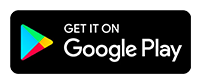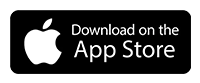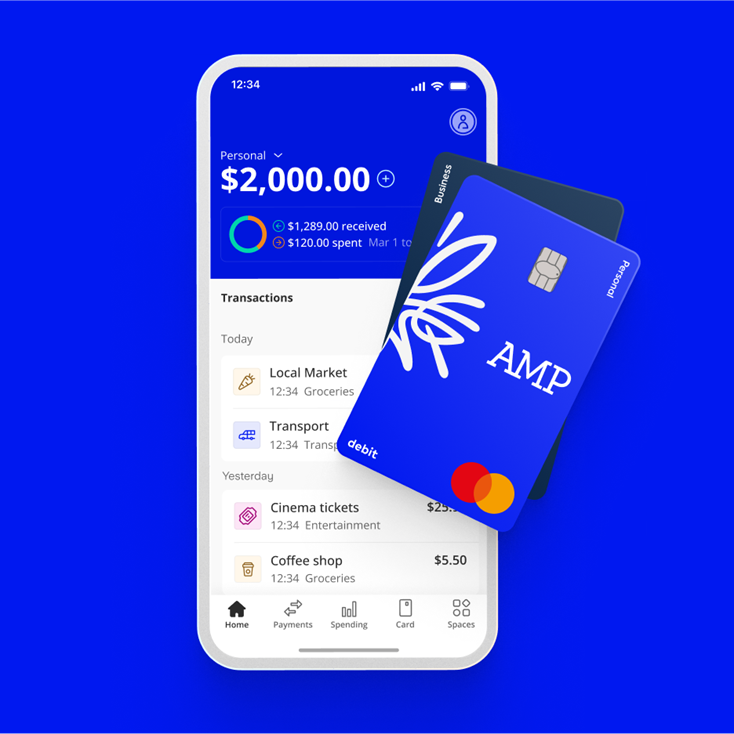
Account management
We’re sorry to see you go. Before you can close your account there are a few things you'll need to do.
- You will need to cancel all payment instructions, direct debits and scheduled payments you have on your account.
- You will also need to cancel or transfer your PayID on the account (if this exists).
- If you have a positive balance on your account, please transfer this to another account.
- Download any statements you may want to retain.
Tip. Once your account is closed it can't be re-opened.
Personal account holders
To close your personal account:
- Log in to your AMP Bank app.
- Select the Profile menu.
- Select Transaction account.
- Select the 3 dots.
- Select Close Account.
- Select a Reason for closure.
Once submitted, and all checks pass you will be sent a confirmation and a final statement for the current month to date in your email.
Business Account holders
If you want to close your account, please get in touch with our Customer Service team from your AMP Bank app or by calling us on 1800 950 105.
If you're calling from overseas you can call us on +61 2 5135 1930.
If you have a positive balance on your account, please transfer this to another account in the usual way. If your account is overdrawn on the date on which you wish to close the account, we will leave this open and seek to recover the amounts you owe us.
Please see your account Terms and Conditions for everything you need to know about closing your account.
Yes, our calls are recorded for training and quality purposes.
When you close your account, the closing statement for the month to date, will be sent to the verified email address on your account.
Should you wish to have statements which cover a different range of dates, you can download these before closing your account via the Statements and Documents section in the AMP Bank app.
If your account is already closed then please contact our Customer Service team by calling 1800 950 105 who will be able to assist.
If you're calling from overseas you can call us on +61 2 5135 1930.
You can get in touch using the AMP Bank app to speak to our Customer Service team:
- Login to AMP Bank app.
- Select the Profile menu icon.
- Select Help.
- Click on 'Talk to AMP'.
- Select New / Plus option.
- Select I need to get in touch.
- Select your channel of choice:
- Live chat
- Send us a message
- Call us
- Suggest feature improvement
You can phone us on 1800 950 105. If you're calling from overseas you can phone us on +61 2 5135 1930.
If you wish to make a complaint, you can reach out to us using any of the channels below:
1. Get in touch with our Customer Service team using the AMP Bank app.
2. Call us on 1800 950 105.
3. Email us at help@ampbank.com.au
If you're calling from overseas you can call us on +61 2 5135 1930.
We go above and beyond when it comes to customer service, especially if you're going through a difficult time.
If you’re experiencing money worries, dealing with a bereavement, or need help managing your day-to-day finances, you can get in touch with our Customer Service team via the AMP Bank app or by calling us on 1800 950 105.
If you're calling from overseas you can call us on +61 2 5135 1930.
For additional support or information, please visit https://www.amp.com.au/help-and-support/financial-support.
If you’ve got a new phone/device, you’ll need to download the AMP Bank app from your app store/ play store.
New device/same mobile number:
- Download the AMP Bank app.
- Launch the app and select Returning Customer.
- Complete the verification steps.
- Enable device push notifications.
- Submit your ID video.
Our Customer Service team will review the information submitted to confirm your identify. Once we have completed the required checks, you will be notified.
New device/new mobile number:
- If you've changed your mobile number and you don't have your old device, you’ll need to give us a call so we can help you log in.
- You can call us on 1800 950 105. If you're calling from overseas you can call us on +61 2 5135 1930.
It’s never easy having to deal with the death of a loved one, let alone their estate or affairs.
We want to try and help do as much of the heavy lifting as possible for you, so you can focus on the important things.
If you need to let us know about a AMP Bank account holder who has passed away, please get in touch as soon as possible, either by emailing us at help@ampbank.com.au or by calling our Customer Service team on 1800 950 105.
If you're calling from overseas you can call us on +61 2 5135 1930.
For additional help and support, visit https://www.amp.com.au/help-and-support/customer-care-faqs/deceased-estates.
Your personal details such as mobile number, email, address, tax residency can all be updated from your AMP Bank app:
- Log into your AMP Bank app.
- Select the Profile menu.
- Select Settings menu (cog wheel).
- Select the option you want to update.
- Enter your password to confirm the changes.
If you need to update your name, you will need to initiate a 'Send us a Message' request and attach one of the following documents:
- Deed poll
- Change of name certification
- Marriage certificate
- Divorce certificate
From there, we will review and let you know as soon as it is updated.
Company or Registered Sole Trader
If you're a company or registered sole trader you'll be able to update your business correspondence address using the AMP Bank app.
- Log into your AMP Bank app Everyday Business account.
- Select the Profile menu.
- Select Manage Business.
Tip. Before proceeding to update your business information, ensure that your business information, and people associated with your business are updated with ASIC.
Unregistered Sole Trader
If you're an unregistered Sole Trader, you'll need to contact our Customer Service team to update your business details.
Payees
You can create a Payee using a business ABN PayID or they Organisation PayID.
- Login and navigate to the Payments tab.
- Select Add a Payee.
- Select Business (at the top).
- Enter Business Name and click Next.
- Select Payment method either:
- ABN/ACN (PayID) or
- Organisation (PayID)
Tip. The business PayID you are trying to add, must be registered for PayID.
Spaces
To create a new Space:
- Log into your AMP Bank app.
- Navigate to the Spaces tab.
- Select Create Space.
- Enter your Space name.
Tip. You can also choose to set a savings goal and upload an image.
You can set an automatic transfer into a Space.
- Log into your AMP Bank app.
- Navigate to the Spaces tab.
- Select the your Space.
- Select Manage Space.
- Select Automatic transfer - enable toggle.
- Set the amount and frequency.
- Select Save.
Tip. By selecting Round up, your contributions to your space will be rounded up the to nearest $1 when you are spending from your card. ie. when you spend $0.90, you save $0.10 into your Space. Remember you can only have the round up feature assigned to one space and you can select which space has it and you can change it at anytime.
You can set an automatic Round Up transfer into a Space from a card transaction.
- Log into your AMP Bank app.
- Navigate to the Spaces tab.
- Select the your Space.
- Select Manage Space.
- Select Round Up.
- Select Save.
For example, when you spend $0.90, you save $0.10 into your space.
Tip. You can also set specific amounts to transfer periodically into your Space. See automatic transfer to your Space. Remember you can only have the round up feature assigned to one space and you can select which space has it and you can change it at anytime.
You can manage your Space configuration at any time.
- Log into the AMP Bank app.
- Select Spaces tab.
- Select the Space.
- Select Manage spaces.
- Save your changes.
Make the required changes.
You can manage and archive a Space at any time.
- Log into the AMP Bank app.
- Select Spaces tab.
- Select the Space.
- Select Manage spaces.
- Select Archive Space & Archive.
Tip. When you archive a Space, any money in the Space will be added to the available balance of your transaction account.
You can restore your Space in your account at any time:
- Log into AMP Bank app.
- Select Space tab.
- Select on Manage Space.
- Select View Archived Spaces.
- Select the Space to restore.
- Select Restore Space.
You can add a contribution to your Space in your account at any time:
- Log into AMP Bank app.
- Select Space tab.
- Click on your Space.
- Select Add.
- Enter the amount you want to Transfer.
- Select Add to confirm the movement of funds.
Tip. You can also set up automatic deposits of funds and set up Round ups. Remember you can only have the round up feature assigned to one space and you can select which space has it and you can change it at anytime.
You can withdraw from your Space to your main account at any time:
- Log into AMP Bank app.
- Select Space tab.
- Click on your Space.
- Select Withdraw.
- Enter the amount you want to withdraw.
- Select withdraw to confirm the movement of funds.
When a Space is no longer needed, it can be archived.
When a space is archived any remaining balance in the Space will be automatically transferred back to your available funds.
When a Space is archived, the automatic transfers and round ups will stop.
Any balance remaining in the Space when it is archived will be automatically transferred back to your available funds.
If you wanted to make a payment and don’t have sufficient funds available in your transaction account, then the transaction will decline.
Even if you have funds in your Space, the payment will still decline as the funds are not available for use in your transaction account.
If you wanted to make a successful payment, funds would need to be moved from your Space back into your transaction account and the payment re-attempted.
Spaces are designed to help you save or put money aside for a future goal, business needs or for emergencies.
This helps you grow the funds in the Space to achieve the goal you set.
Whilst the funds are allocated to your Space, they cannot be accessed directly to drawn down on.
This is why the total balance on the Home screen has been designed to exclude the funds allocated into your Spaces.
Your statement will show the total funds in your transaction account plus any funds you have allocated in your Spaces.
Using the app
To make sure your AMP Bank app is as secure as possible, we've designed it without a sign-out button.
Instead, after each time you close the app, you'll be asked for your fingerprint, Face ID, or your 4-digit passcode when you try to access it again.
You can reset your AMP Bank app password from the app by following these instructions:
- Log into your AMP Bank app.
- Select Menu (top right).
- Select Settings (top right).
- Select Login & Security.
- Select Forgot Password.
We'll ask you to record a selfie video to confirm your identity.
Once we've reviewed your video, we'll send a push notification to your device and you'll be able to use your new password right away.
You can find your account details in the AMP Bank app:
- Log in to the AMP Bank app.
- Tap on the "+" (plus) next to your account balance on the home screen.
Tip. You can select Share to send a copy of your bank account details to someone using the channel of your choice.
You can pay directly into your AMP Bank transaction account using the BSB and Account number.
You can find your account number by pressing the + (plus sign) next to your balance.
Tip. You can also set up your PayID using your AMP Bank app that will link your mobile number to your new AMP Bank transaction account.
Then simply use your mobile number (PayID) to transfer money into your AMP Bank transaction account from another institution.
You can download a statement anytime using your AMP Bank app:
- Log into your AMP Bank app.
- Select the menu icon.
- Select Statements and Documents.
- Select Statement History.
- Choose from current month, last 3 months, last 6 months or you can choose a custom date range.
- Select file format PDF or CSV to view or save.
Tip. If you need a physical paper copy, you can download the relevant statement in the AMP Bank app by clicking on 'export' on the top right of the statements and then print it off at your convenience.
Spaces are the AMP Bank app's money management feature that allows customers to set aside money into a dedicated 'space' in their account.
Spaces are used as containers to save up for a specific goal, passion or interest, or facilitate a budgeting system.
Tip. Payments that are made from your transaction account are not taken from your Spaces. When you move money into a Space you will see a decrease in your overall transaction account balance, whilst the money is allocated to a Space.
Spaces can’t be deleted but they can be archived.
Archived Spaces can’t be deleted in case you need to access your transaction history.
You can re-activate an archived Space by restoring it.
To find your archived Spaces:
- Log into the AMP Bank app.
- Select Spaces tab.
- Select Manage Spaces.
Other help and support
-
Customer care
We know that you might need additional help, around products, deceased estates, legal documentation or customer care. Please get in touch with us.
-
Needing financial support?
When life throws unexpected challenges your way, your financial situation can change dramatically. In difficult times, we'll support you and help you get back on track.
-
Feedback & complaints
If you are unhappy with our products or service, we want to know about it. We treat every complaint seriously and aim to resolve your concerns as quickly as possible.
-
Ways to contact us
Are you overseas? See our overseas travel support.
Important information
The product issuer and credit provider is AMP Bank Limited ABN 15 081 596 009, AFSL and Australian credit licence 234517. This information is provided by AMP Bank Limited. Read our Financial Services Guide available at amp.com.au/fsg for information about our services, including the fees and other benefits that AMP companies and their representatives may receive in relation to products and services provided to you.
AMP Bank is a member of the Australian Banking Association (ABA) and is committed to the standards in the Banking Code of Practice.
A target market determination for these products is available here.
For accounts with BSB number 939 900, that you access via the AMP Bank mobile app, the Terms and conditions that apply are available here.
For accounts with BSB number 939 200, that you access via the My AMP mobile app, the Terms and conditions that apply are available here.